Redirects
Redirects are used to maintain journeys for site visitors – forwarding them from pages that no longer exist, have become out of date or are less relevant, to pages that will better meet their needs.
Redirects are also important for SEO, forwarding search engines to the best page. When a search result link goes to a 404 (not found) page, Google penalises us, pushing us down the rankings.
To create a redirect:
Use Add entry and select Redirect
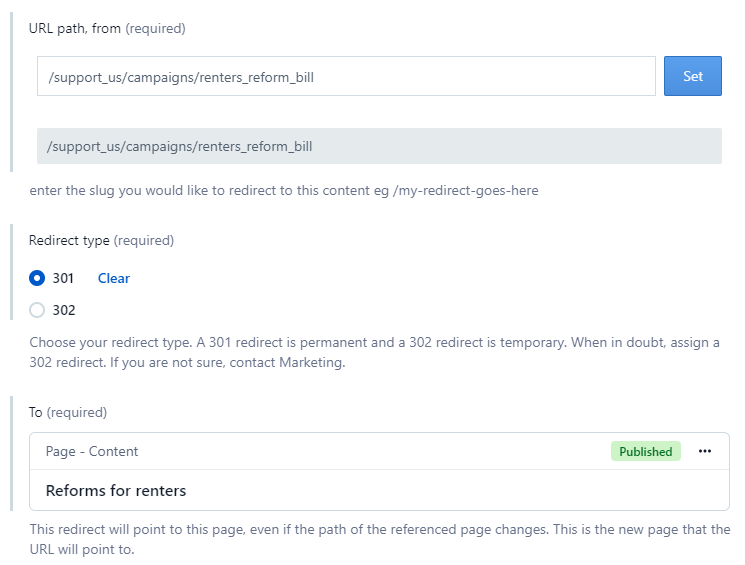
URL path, from – enter the full page path (from the first / in the URL) and click Set. This will give your redirect a title and warn you there’s a published page which the redirect will overwrite – which is what you want.
Redirect type:
301 for a permanent redirect. For SEO, this passes the page authority (the ability of that page to rank highly in search results) to the destination URL. In most situations, this is the redirect you’ll want.
302 for a temporary redirect. This tells search engines to keep the from URL in their index and for it to retain its page authority. For example, an annual Christmas event that you’ll need to re-use next year, but which doesn’t add value to your users at the moment.
Select your To (destination) page – use Add existing entry to find and select your page. Your redirect will always point to that page, even if its path changes.
Capture child page URLs:
select Yes if you also want to redirect from any children pages of your main ‘from’ URL
E.g. from /support_us/events/glastonbury but also /support_us/events/glastonbury/volunteer_agreement and /support_us/events/glastonbury/faqs
select No if you only want a single page-to-page redirection, with no redirects for pages below your ‘from’ URL
Append child page URLs to destination:
Note: this option should only be used in urgent situations. Best practice is to create single redirects for each child page.
select Yes if you’ve selected Yes in the field above, and you want all the child pages to now have the same path as the main destination page.
E.g. /support_us/events/charity_challenge/sleep_walk (the parent page) to /support_us/events/run
The URL path of the child page /support_us/events/charity_challenge/sleep_walk/Manchester will now be /support_us/events/run/Manchester.
select No if want all children pages (and grandchildren etc) to redirect to the single destination page
7. For Force redirect:
select Yes if your ‘from’ page will stay live on the website
select No if your ‘from’ page will no longer be on the live site
Check your fields and Publish the redirect. Test it by typing the ‘from’ URL into Google and it should redirect to the destination.
Once you’ve published your redirect, if you go to the ‘from’ page in Contentful, you’ll see a message that a redirect is in place for that page. You can use the Go to redirect link to go view the redirect entry. If you make a change to the redirect, you can Re-check it.
Knowing when a redirect is in place
When there’s already a redirect set up on a page, that page will have a notice on it, with a link taking you to the redirect entry:
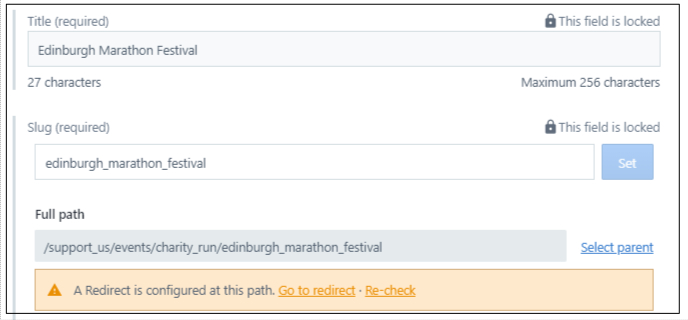
To remove a redirect:
Find and open your redirect in the main content dashboard
For To, click the 3 dots to the right and remove the destination page
Upper right of your screen, click the 3 dots, choose Delete and then Permanently delete in the window. (Note: when you delete any content in Contentful, make sure any other content is disconnected from it first. The delete window will display links to anything still connected).
The redirect will then no longer exist and your original ‘from’ page will receive traffic – make sure the page still exists and doesn’t go to a 404 page. If you need to put the same redirect back in place, you’ll need to create a new redirect entry again.
Redirect best practices
Avoid redirect chains: one redirect should not forward to another redirect. The longer the chain, the more Google will penalise (in the search rankings) the final page. Instead, edit the original redirect to go from the first starting page to the new destination.
Use a 301 redirect for content that’s permanently removed
Use a 302 redirect for inactive pages that might be re-used later
To turn off a redirect, just delete the redirect entry
Further learning about redirects: https://www.contentkingapp.com/academy/redirects/
Need help?
For any questions or support, email Lindsay Foley, Content Operations Manager in the Central Digital team.
