Using content status
One of Contentful’s great strengths also poses a risk. Because components and assemblies can be shared across multiple pages - saving time and maintaining consistency - a change to one of them is reflected everywhere it’s used.
So it’s important to know how statuses work, so you don’t mess up anyone else's content by mistake.
Content in Contentful will always display one of four statuses: DRAFT, CHANGED, PUBLISHED or ARCHIVED.
DRAFT – Content that hasn’t been published yet
CHANGED – Content that has been published, then edited but not yet re-published
PUBLISHED – Content that’s published and ready to use within other content
ARCHIVED – Content that still exists but has been removed from the main content entry list, so it’s not visible on the web or usable usable with other content
Contentful is an ecosystem of inter-connected content - components within other components within assemblies within pages. And since a range of teams own, create and publish content, there will be times when the page you’ve built and published contains content that someone else has changed…without you knowing it.
Communicating about changes
Imagine that you’ve just built a new page for the website, made up of several different components.
One of these components is an inline callout which you checked when you built the page. The callout links to related content that be helpful for your users.
The page is now signed off and ready to publish. But unbeknownst to you, Karl in the CPC product team has changed the callout, repointing it to a different link.
You give the page one last check after making it live and you see:
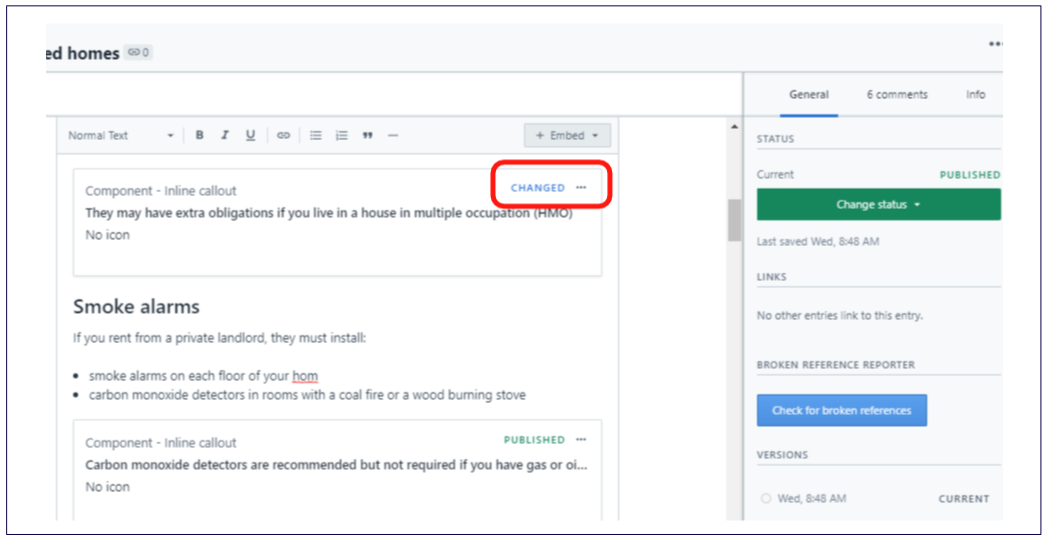
The page is still in PUBLISHED status but that valuable callout is now in CHANGED status. You can open the inline callout component (click the 3 dots and select Edit) to see what has changed and who changed it.
The content block that you add or embed in a page will display its status. So whether or not your page is in PUBLISHED status, any component that’s been edited will display as CHANGED.
However, a problem arises if a component is changed by someone else and published. It will display within your Contentful page as PUBLISHED so you’re unaware of any changes.
The solution? Communication!
1. Any time you make a change to content, and especially if you publish that change, check to see where it’s already being used and let people know (editors of the content where it’s used). See below for Knowing where content is being used.
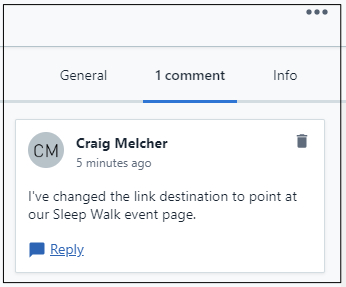
2. When you make a change to content that you know might be used by other editors, leave a note in the entry’s Comments tab, upper right.
3. Use your team’s meetings (whether it’s daily stand-ups, content design sprint planning or whatever) to let people know what’s being changed.
Knowing where content is being used
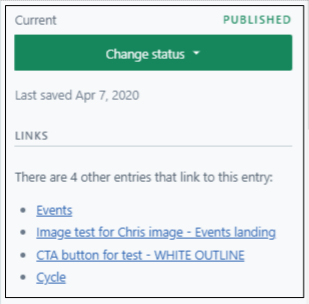
In every content entry’s editor, in the sidebar you’ll see Links. Any other content entry that has added/embedded your content - or hyperlinked to your entry - will be displayed as a link. You can click through and see what’s been changed by either reading any comments in the entry, or by using the Versions feature (see below).
Version control
Also in the sidebar you’ll see VERSIONS. Select a previous date and click Compare with current version.
The new screen will show you two columns displaying any field differences between the two versions: on the left is the previous version and on the right is what’s current.
Use the radio buttons to select which version of that field you want to use (the current version’s buttons will always be selected as default).
If you want to do a complete rollback to the previous version including all its fields as they existed on the date you selected, click Select all fields from this version.
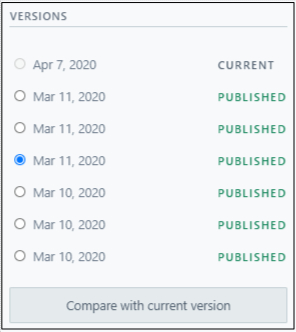
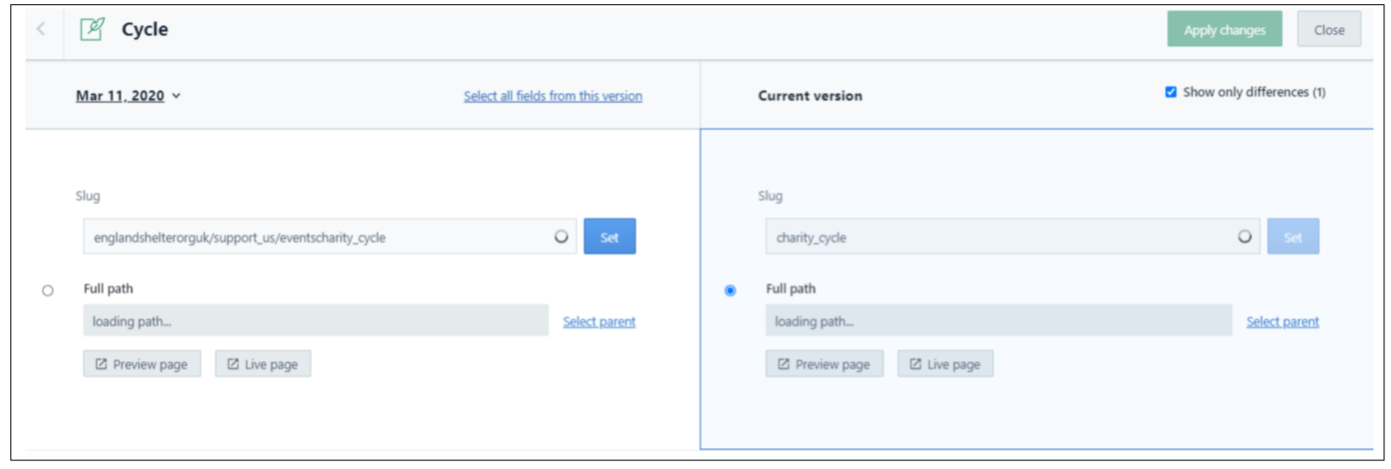
In summary
Two of Contentful’s upsides, fast content creation and easily re-using content, come with the downside risk of one editor’s changes accidentally affecting another editor’s work.
So communicate. Use the system’s comments feature to tell people what’s been changed. And please look out for other editors: don’t publish anything without knowing where it is used.
Any questions? Email Lindsay Foley in the Central Digital team.
