Jump menu content block component and Jump menu with content assembly
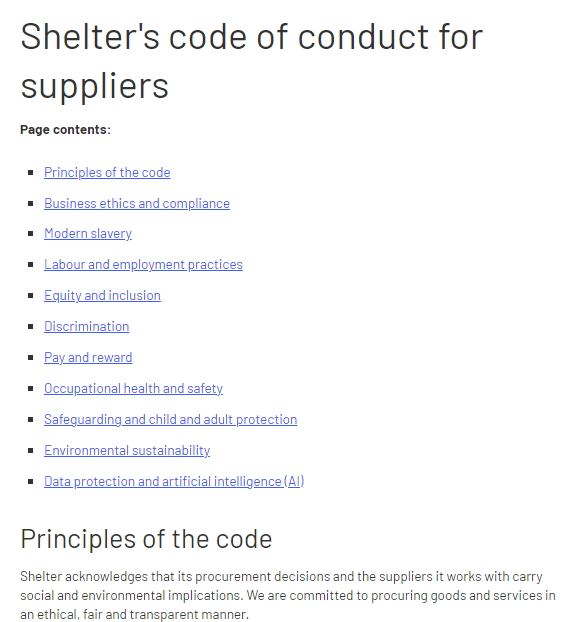
For long pages like the supplier code of conduct, jump menus are essential for helping the user find content quickly.
In Contentful you build them with two content types:
The Jump Menu Content Block component to create the individual blocks, with options for a rich range of content (video, search tools, images and more).
The Jump Menu with Content assembly to bring together the blocks into one element. This assembly will auto-generate a jump menu of text links using the titles of each block.
You can then use these content types within a content page template.
How to create them
These steps reflect building from the ground up – creating blocks then the assembly. But you can also start with the assembly and create your blocks from within the assembly’s entry editor.
Or you can start with the content page, and create the assembly and blocks from within the page's entry editor.
Creating the blocks first follows the principle of content re-use. If you plan ahead and create content blocks first, you'll have a better understanding of multiple places you could use that block. For example, if you create a block describing what Security of Tenure is, that block could be used in a range of pages.
Create your blocks
Use Add entry and select Component – Jump Menu Content Block
Internal title – use a clear and unique name that will identify the content
Block Title – the name you use here will become both the H3 subheading and the link within the jump menu. So aim for usability, clearly telling the user what's in the block.
Block content – write or paste your text into the rich text editor (RTE). You can format text just as you would for any other RTE, add links and embed other content entries.
Once your block's content is ready, publish the component.
To create further blocks, the easiest way is to duplicate the published block. Click the 3 dots upper right and select Duplicate. In the new entry's editor, change your internal title, block title and content. Then publish and repeat until all your blocks are done.
Create your assembly
Use Add entry and select Assembly – Jump Menu with Content
Give it a clear Internal title. This assembly doesn’t have a heading or subheading, it will simply generate a jump menu of links. You can add the assembly to a Content page and use that page's rich text editor for any introductory text you want above the jump menu.
Use Link existing entries to add the blocks you've just built
Click and drag to change the order of blocks in the assembly
Publish your assembly
The jump menu assembly is now ready to be added to a content page.
Any questions? Email Lindsay Foley in the Central Digital team.
