Testimonial assembly and Testimonial data

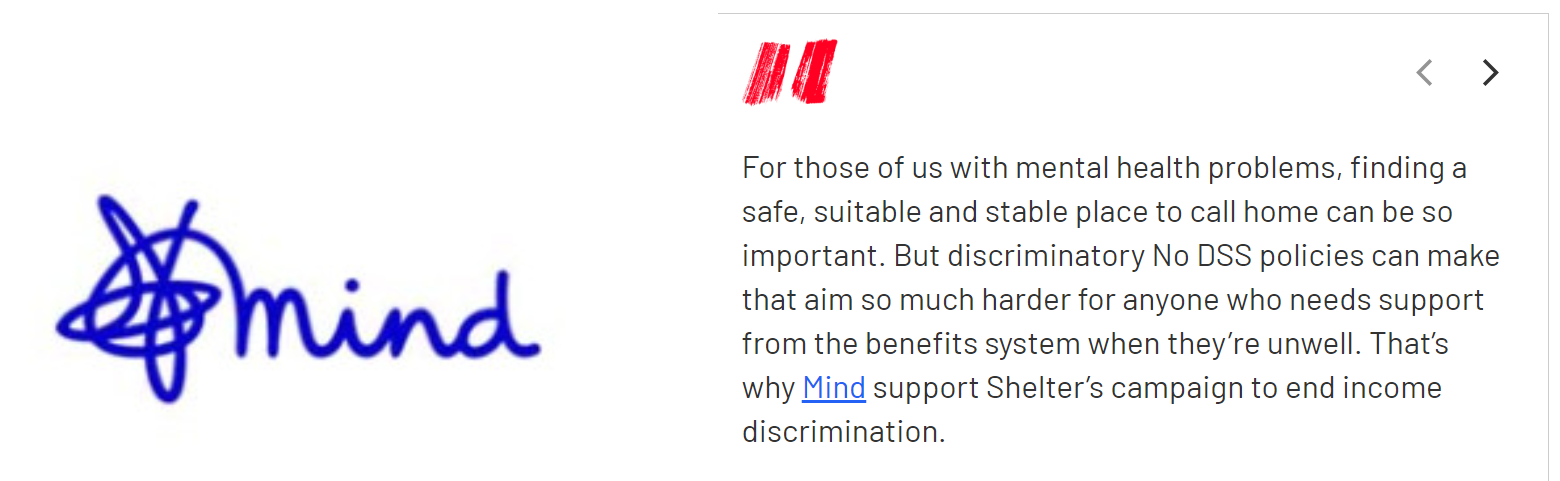
Quotes from real people lend weight to Shelter’s communications. Quotes and images are valuable, authentic storytelling content that gives our service users and supporters a voice.
To create them, first you build each testimonial using Data – Testimonial, then you bring them into an Assembly – Testimonial.
Creating a Data – Testimonial
Use Add entry upper right in the content dashboard and select Data – Testimonial
Name – this is the system name seen in Contentful
Testimonial image – use Add existing media (or Create new asset media if you've done a thorough search and can't find what you need). Read more about uploading images to the media library.
4. Testimonial text – enter a quote from the person. You can include normal text, bold, hyperlink, bulleted/numbered list, and an H3 if you want.
5. Testimonial author – the person's name. Unless the person is someone well known such as an MP, the standard convention is to use only their first name.
6. Box background colour – select grey or white. This is for the box which features the quote if the testimonial assembly is not set to quote slider.
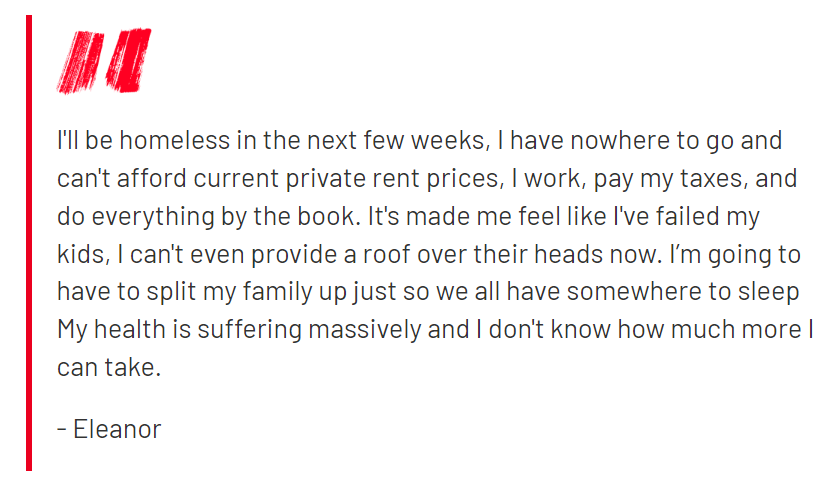
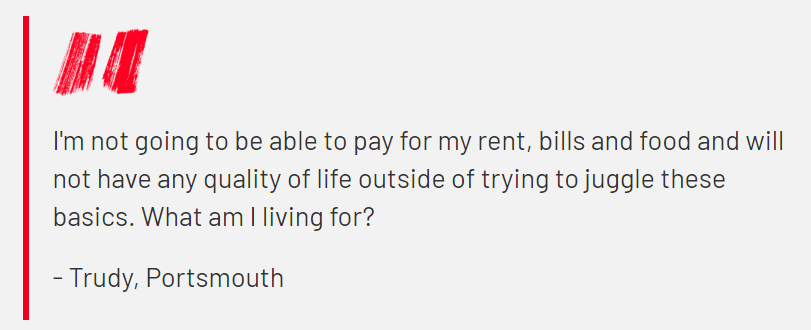
Brush Quote Symbol – select whether you want a red brush stroke quotation mark at the top of the testimonial (defaults to Yes)
Align Image – select Top, Centre or Bottom to choose the image alignment (defaults to centre)
Publish your testimonial
Creating a testimonial assembly
Use Add entry and select Assembly – Testimonial
Name – this is the system name seen in Contentful
Header text – will display above the testimonials as an H2
Testimonials – find and add the Data – Testimonial entries you’ve just created. Once added, click and drag the left edge of blocks to change their sequence.
Quote slider – select Yes to display the testimonials as a series of single images and quotes with a toggle arrow the user clicks to see the series. See our End Income Discrimination page for an example.
Publish the assembly. It’s now ready to be added to pages.
Any questions? Email Lindsay Foley in the Central Digital team.
